File Tagging with @: Enhance AI Context for Faster Developer Workflow
One of the biggest challenges with AI coding assistants is providing the right context. Instead of copy-pasting code or Agent searching for where to start repeatedly, Forge's file tagging system lets you reference any project file with simple @[filename] syntax and tab completion. You can even tag specific line ranges within files using @[filename:startLine:endLine] to focus on exactly the code that matters.
This guide shows you how to use file tagging effectively - including when it works great and when it doesn't.
How File Tagging Works
The Basics
Reference any file in your project using @ followed by part of the filename, then press Tab to activate autocomplete:
> Help me debug @auth [Tab]
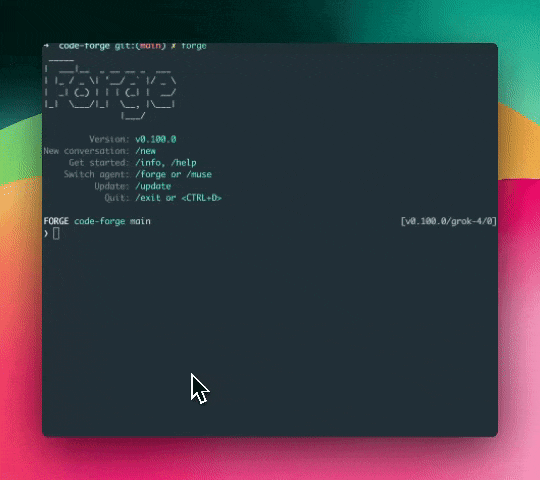
You'll see matching files:
@[src/auth/AuthService.ts]
@[src/components/AuthForm.tsx]
@[tests/auth.test.ts]
Real-time filtering: Keep typing after Tab to narrow results:
> Help me debug @authser [continues filtering as you type]
Shows only:
@[src/auth/AuthService.ts]
Select your file from the filtered results and complete the request:
> Help me debug @[src/auth/AuthService.ts] - the login method is throwing errors
Line Range Support
You can also reference specific lines or line ranges within files using the format @[filename:startLine:endLine]:
> Review the validation logic in @[src/utils/validation.ts:42:65]
Or reference from a specific line to the end of the file:
> Explain this error starting from @[src/auth/AuthService.ts:127]
This is perfect for:
- Debugging specific functions - Reference just the problematic method with
@[file:start:end] - Code review focus - Point to exact sections that need attention
- Performance optimization - Highlight specific bottlenecks or read from a point to end with
@[file:start] - Token efficiency - Only send relevant lines to the LLM, reducing costs and improving response speed
Skip manual typing of file references! The Forge VS Code Extension lets you select any code and press Ctrl+U to instantly copy the reference in the correct format (@[filepath:start:end]). Perfect for quickly referencing specific functions or code sections without typing paths and line numbers manually.
Multiple Files and Edge Cases
Reference multiple files:
> @[src/auth/AuthService.ts] @[src/types/User.ts] have a dependency issue
Files with spaces work fine:
> Review @[src/components/User Profile.tsx]
Skip the manual typing! The Forge VS Code Extension automatically generates file references in the exact format above. Just select your code and press Ctrl+U to copy the reference directly to your clipboard.
When File Tagging Works Best
Perfect Use Cases
Code Review and Debugging
> Review @[src/components/UserList.tsx] for performance issues
Better than pasting 100 lines of code because the AI sees your actual imports, dependencies, and context.
Targeted Line-by-Line Review
> The useEffect hook in @[src/components/UserList.tsx:45:62] is causing infinite re-renders
Even more precise - the AI focuses only on the problematic code section, leading to faster, more accurate solutions. Plus, you're only sending 18 lines instead of the entire 200+ line component, saving tokens and getting quicker responses.
Cross-File Problem Solving
> @[src/auth/AuthService.ts] @[src/store/userStore.ts] user data isn't persisting after login
The AI can trace data flow between files instead of guessing from descriptions.
Targeted Refactoring
> Extract validation logic from @[src/components/ContactForm.tsx] into @[src/utils/validation.ts]
When It Becomes a Pain
Large Codebases (The Reality Check)
In a project with 500+ files, typing @user might return:
@[src/components/UserProfile.tsx]
@[src/components/UserList.tsx]
@[src/components/UserCard.tsx]
@[src/services/UserService.ts]
@[src/types/User.ts]
@[src/hooks/useUser.ts]
@[src/utils/userHelpers.ts]
@[tests/user.test.ts]
@[tests/userService.test.ts]
@[src/pages/UserDashboard.tsx]
... and 23 more matches
Solution strategies:
- Be more specific:
@UserServiceinstead of@user - Include directory:
@src/components/User - Use file extensions:
@user.testfor test files
Performance Constraints
File tagging hits limits with:
- Binary files - Automatically filtered out
- Generated code - Often in .gitignore anyway
Monorepo Madness
In monorepos, you might get:
> @config [Tab]
@[apps/web/config.ts]
@[apps/api/config.ts]
@[packages/shared/config.ts]
@[tools/build/config.js]
All different configs! You need to be more specific about which app/package you mean.
Real-World Examples
The Good: Precise Problem Solving
Bug Investigation
> @[src/components/LoginForm.tsx] shows "Invalid credentials" even with correct login. Check @[src/auth/AuthService.ts]
Precise Bug Investigation with Line Ranges
> The password validation in @[src/auth/AuthService.ts:89:102] fails but @[src/components/LoginForm.tsx:34:38] shows the input is correct
By referencing specific line ranges, you can pinpoint exactly where the issue occurs, making debugging significantly faster.
Feature Implementation
> Add dark mode support to @[src/components/ThemeProvider.tsx] and @[src/styles/theme.ts]
Advanced Patterns
Architecture Analysis (The Right Way)
Instead of: "Review my architecture" Do this:
> Compare the data flow between @[src/services/ApiService.ts] and @[src/store/userStore.ts] - are we handling errors consistently?
Why it works: Specific files, specific question, actionable feedback.
Migration Planning
> I want to migrate @[src/legacy/UserManager.js] to TypeScript. What interfaces do I need based on @[src/types/User.ts]?
Efficient Migration with Line Ranges
> Convert the authentication methods in @[src/legacy/UserManager.js:45:120] to TypeScript using patterns from @[src/auth/AuthService.ts:25:85]
Target only the relevant sections instead of processing entire files - faster analysis, lower token usage, more focused recommendations.
Test-Driven Development
> @[src/auth.test.ts] is failing on line 45. Help me fix the implementation in @[src/auth/AuthService.ts]
Precision Test Debugging with Line Ranges
> The test @[src/auth.test.ts:45:52] expects a specific error format, but @[src/auth/AuthService.ts:127:135] returns a different structure
Line ranges let you reference the exact test case and the corresponding implementation, making test-driven debugging much more efficient.
Image File Support
File tagging now supports image files for visual context:
# Tag images for UI component documentation
@button-states.png
@icon-library.svg
@user-flow-diagram.jpg
# Reference in discussions
"The button component shows different states in @[assets/button-states.png]"
"Check the user flow in @[docs/wireframes/user-journey.png] for context"
Supported formats: PNG, JPG, JPEG, GIF, SVG, WebP
Use cases:
- UI component design reviews
- Visual debugging of layout issues
- Referencing mockups or wireframes
- Icon and asset discussions
Technical Deep Dive
How the File Discovery Actually Works
The Algorithm:
- Recursive directory scan - Walks your project tree
- Gitignore respect - Skips ignored files (thank god)
- Binary detection - Filters out executables, etc.
- Size filtering - Skips files > 50KB to avoid context overflow
- Real-time filtering - Updates as you type after Tab
Limitations (The Honest Truth)
When File Tagging Fails You
1. Generated Code Build outputs, compiled assets, auto-generated types - these pollute results and aren't useful anyway.
2. Binary Dependencies PDFs, executables, and most binary files - filtered out automatically, but you can't reference them. Exception: Image files (PNG, JPG, JPEG, GIF, SVG, WebP) can be tagged and referenced for UI discussions, design reviews, or visual debugging.
3. Dynamic Imports If your code uses dynamic imports or runtime file loading, file tagging won't help trace those relationships.
4. Cross-Repository Dependencies File tagging only sees your current project. External packages and microservices are invisible.
Troubleshooting Real Problems
"I Can't Find My File"
Check these in order:
- File exists and isn't in .gitignore
- Try different search terms (
Servicevsservice) - Check file size (> 50KB gets filtered)
"Line Range Syntax Issues"
For line range references:
- Line range:
@[file.ts:42:65]- Lines 42 through 65 - From line to end:
@[file.ts:42]- From line 42 to end of file - Common mistakes: Using dashes (
42-65) or spaces (42 : 65) instead of colons
"Too Many Results"
Narrow it down:
- Add directory:
@src/auth/Service - Use extension:
@Service.ts - Be more specific:
@AuthServicenot@auth
Getting Help
-
Export your session:
/dump html -
Connect with us:
- Discord: Join our Discord
- Twitter/X: @forgecodehq
File tagging works best when you understand both its strengths and limitations. Start simple, learn your project's search patterns, and gradually tackle more complex scenarios.
Related Guides
- Agent Selection Guide: Choose the Right AI Assistant for Your Task
- AI Model Selection Guide: Optimize Forge for Your Workflow
- Plan and Act Guide: Automating Complex Workflows with Forge
- Custom Rules Guide: Extending Forge's Capabilities
The goal isn't to reference every file in your project - it's to give the AI just enough context to provide genuinely helpful, specific advice.